Alerts
SMS Alerts
OnlineOrNot provides all of its users unlimited SMS alerts via a Twilio integration.
High level - How it works
- You connect your Twilio account to OnlineOrNot within OnlineOrNot's Twilio integration settings
- OnlineOrNot purchases a phone number in your Twilio account, which it'll use to send you SMS alerts (having to purchase a new phone number is a Twilio limitation, and they charge $1 USD/mo for this)
- Each person on your team that wants SMS alerts adds their phone number to their OnlineOrNot account settings
- If your phone number is outside of Twilio's default allowed geographic regions, you will need to update your geographic permissions
- All SMSes are charged to your Twilio account - pay only for what you use!
Note: removing the Twilio integration will release the phone number OnlineOrNot purchased on your behalf on Twilio
Setup
Twilio integration
- Click on Settings in the Navigation Menu,
- then click on "Integrations",
- then "Twilio"
You should see the following screen:
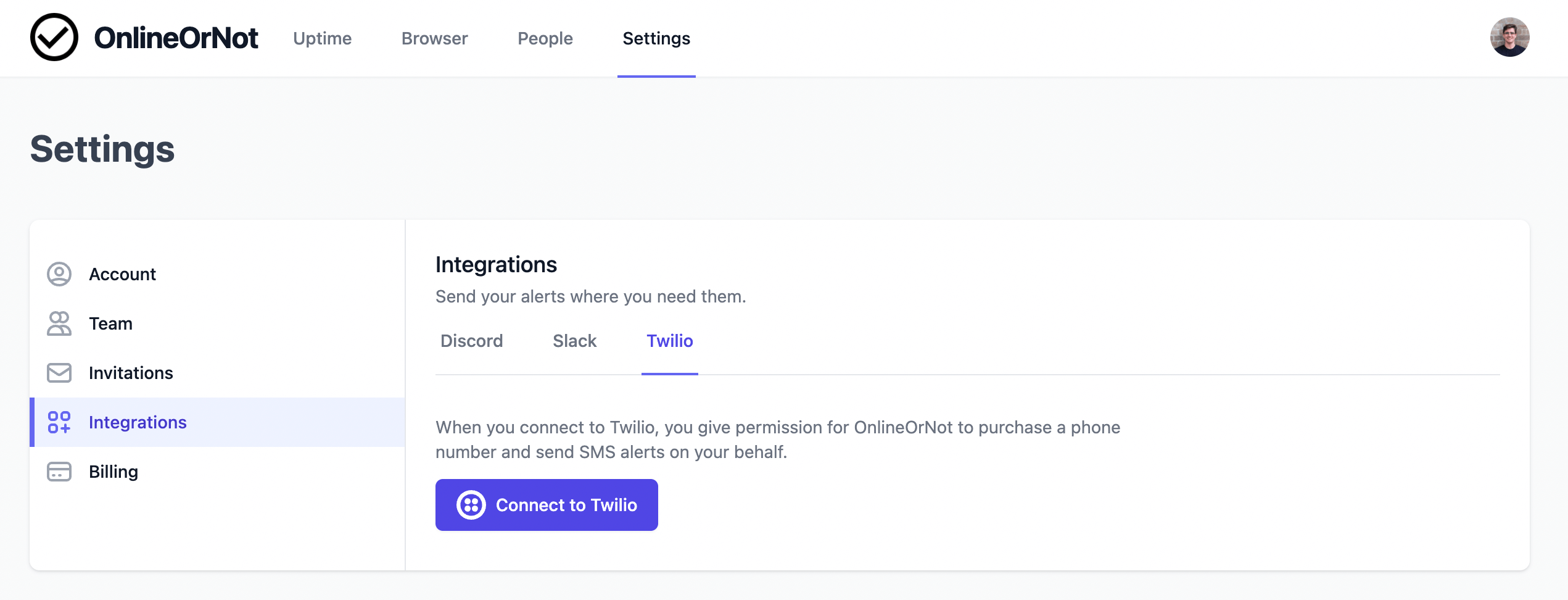
Clicking on "Connect to Twilio" will display Twilio's permission screen.
After you accept, OnlineOrNot will automatically purchase a phone number on your behalf on Twilio, and use this number to send you SMS alerts.
Setting a phone number to receive SMS
- Click on Settings in the Navigation Menu,
- In the phone number field, enter the phone number you wish to receive SMSes on
- Click save
- That's it!
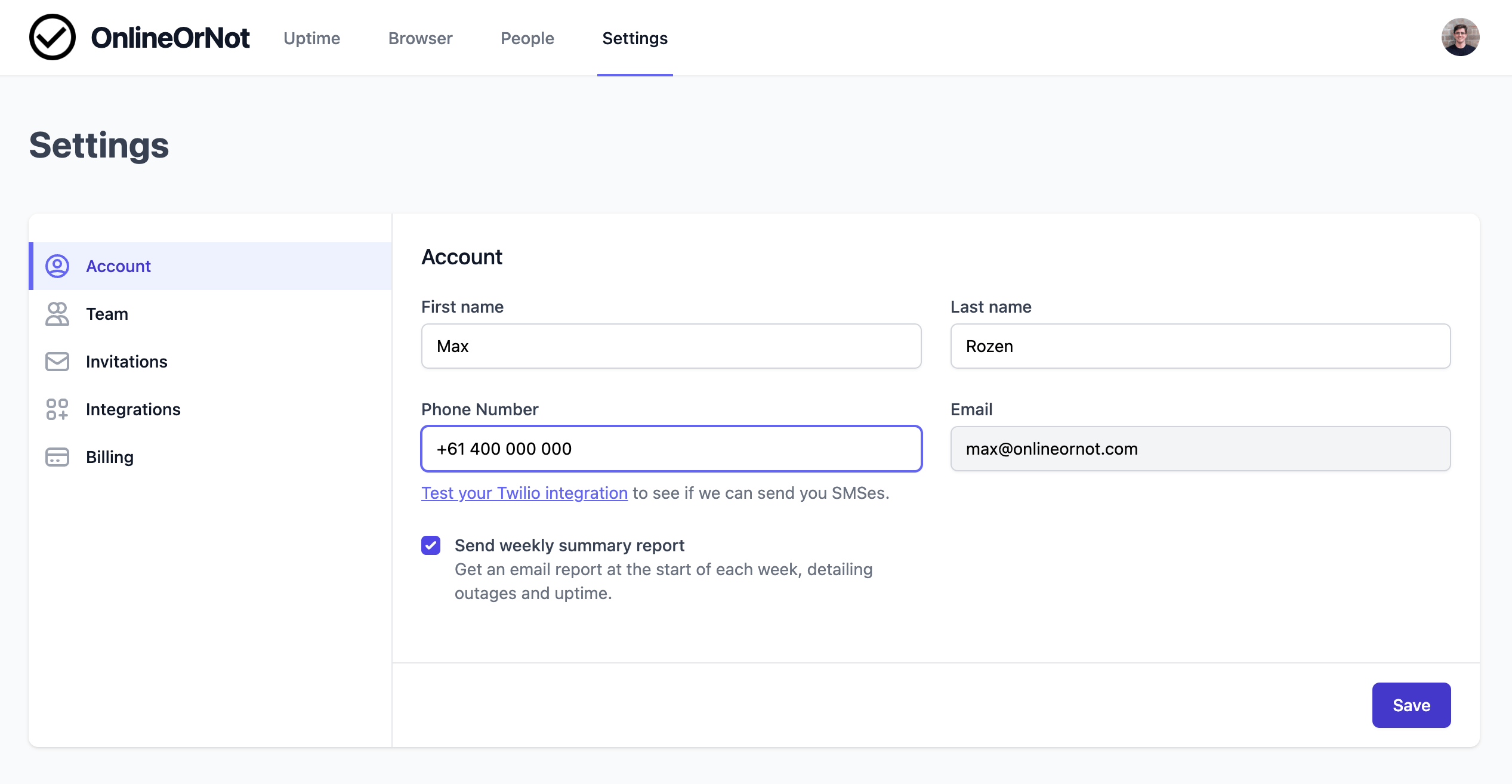
Users with a Twilio integration will automatically start receiving text messages when their checks go up or down.
OnlineOrNot sends one SMS when a check goes down, and another SMS when a check comes back up.
Testing your Twilio integration
Once connected with Twilio, OnlineOrNot will refresh, letting you test your Twilio integration:
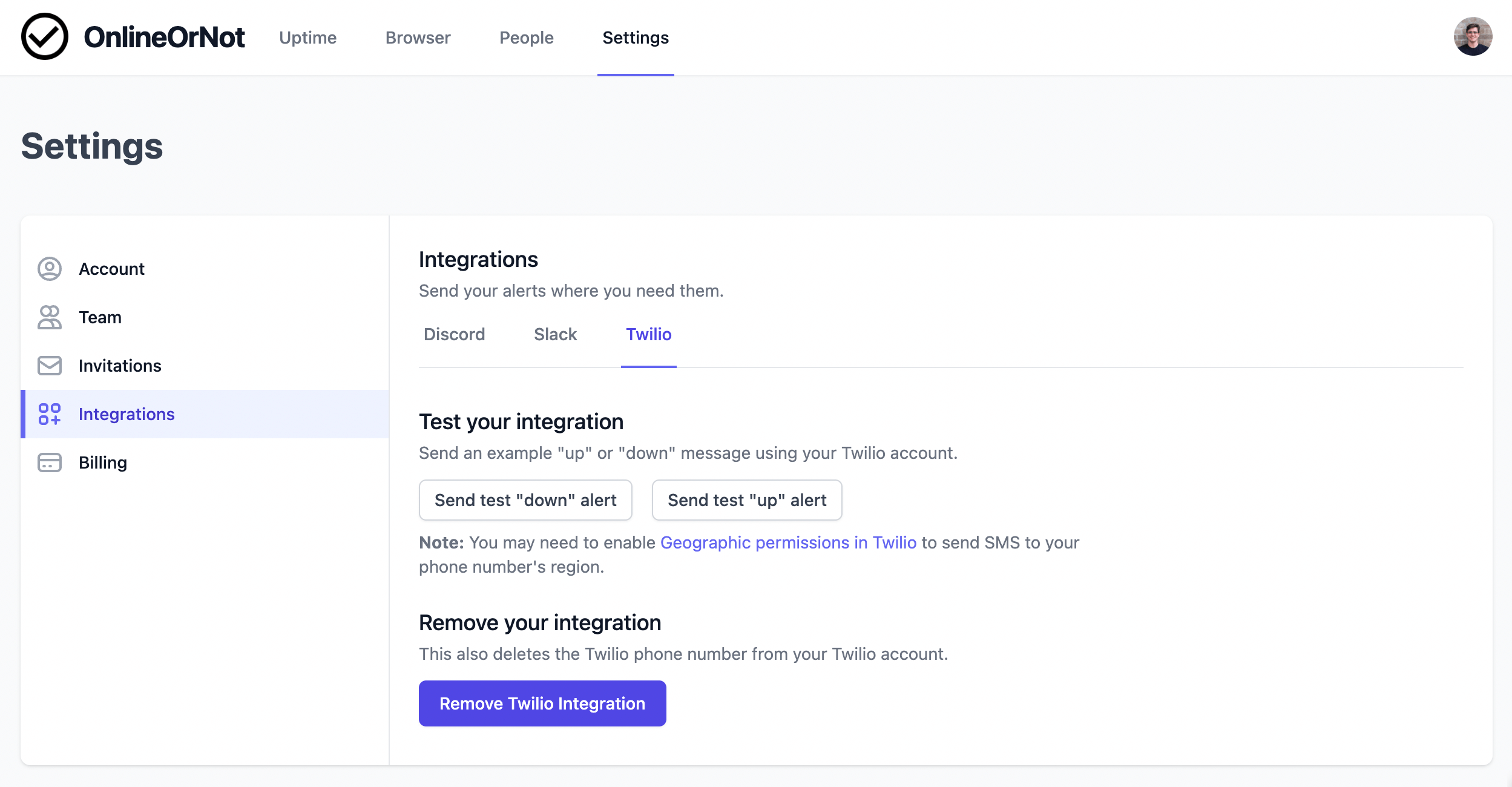
If successful, the test "down" alert will send:
[OnlineOrNot TEST] Example.com is DOWN.
and the test "up" alert will send:
[OnlineOrNot TEST] Example.com is UP.
Note: your Twilio phone number is unique to your OnlineOrNot account, so feel free to save it as a contact. This will allow you to customize the ringtone, and to receive alert notifications even with your phone silenced, or DnD mode enabled.
Removal
To remove your Twilio integration (and delete the phone number OnlineOrNot purchased on your behalf):
- Click on Settings in the Navigation Menu,
- then click on "Integrations",
- then click on the "Twilio" tab,
- then click "Remove Twilio Integration"
Note: Twilio charges immediately for each phone number provisioned. Rapidly adding and removing the Twilio integration will quickly add up on your monthly Twilio bill.